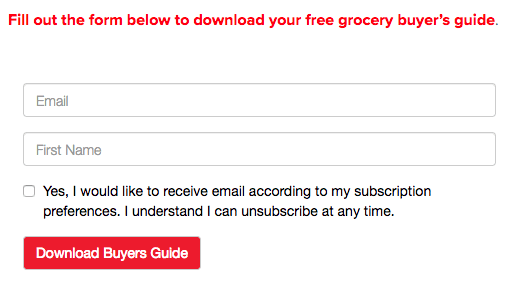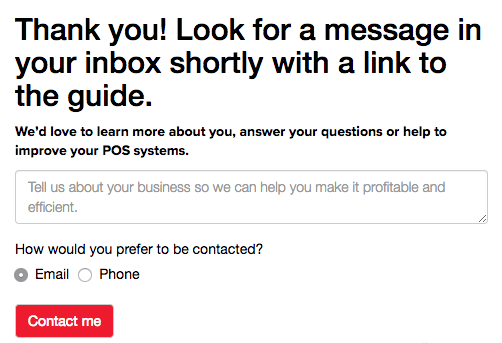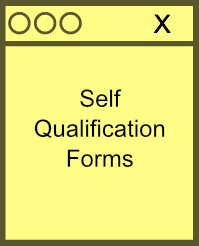Do you want to turn 20% of your prospects into leads before they leave your website?
The most important forms on your website are the sales forms: Contact Us, Get a Demo, Request a Quote, etc. Marketers pay a lot of attention to these forms to ensure the front and back-end workflows are as optimized as possible.
But not every visitor will immediately want a demo or have a salesperson call them back. Most will “only” subscribe to your mailing list or blog, download a whitepaper or a brochure or register for your webinar, if you have any. They become prospects that your salespeople don’t want to talk to yet.
The result: Non-sales forms are often neglected.
What happens after someone fills out these forms? You probably show a generic “Thank you” page and send a confirmation email. If you’re running a tight ship you may send nurture messages.
But what if you could convert 20% of your prospects into leads as they are interacting with your subscription and download forms?
Self qualification forms
Self qualification forms are displayed immediately after a non-sale form has been submitted.
In addition to a confirmation message (Subscription Completed, Download Sent, etc) visitors are asked it they want to get in touch with sales and collect additional information along the way.
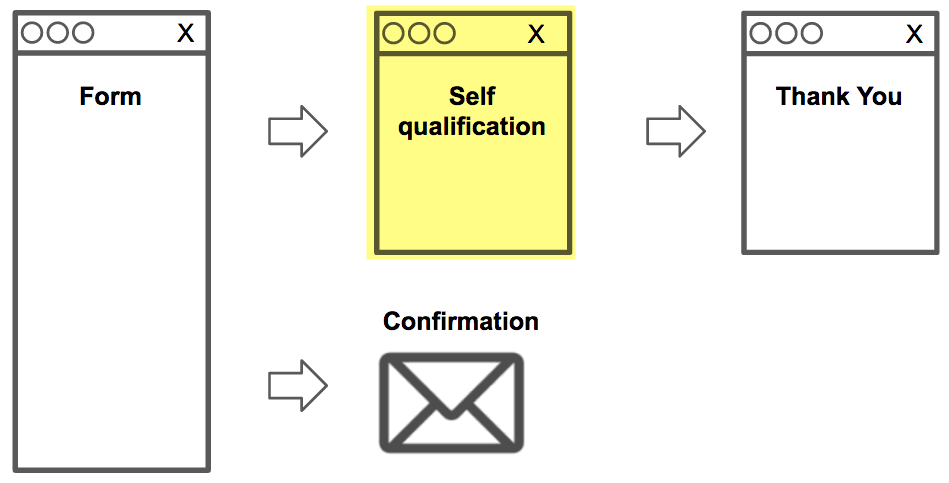
At this point subscribers already provided their email address and name – there is no need to ask for those fields again. You only need to include lead qualification questions.
And if this second form is not filled out nothing is lost; the subscriber is already in the database. But, in our experience, 20% of contacts* who only intended to sign up to a list or download a PDF turn into sales-ready leads using the self qualification form.
* The average conversion rate for self qualification forms is 21.6% measured across multiple clients over a six month period.
The Envoke form builder
Envoke forms come with built-in self qualification forms. By default the form includes a field for comments and a “contact by” selector to choose email or phone as the preferred contact method:
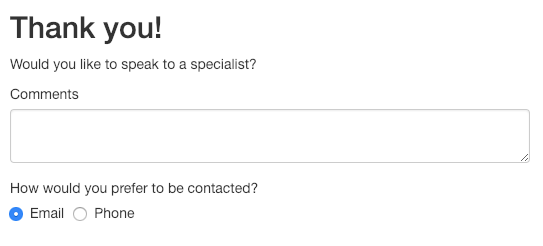
Optional lead qualification fields can easily be added to the form using the drag-and-drop form builder:
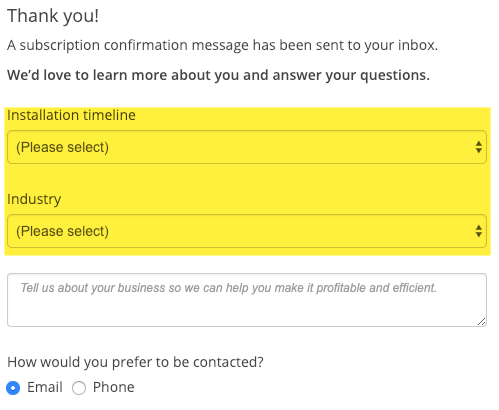
Example #1
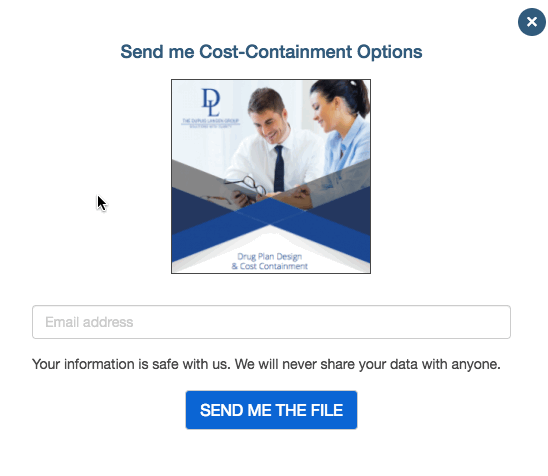
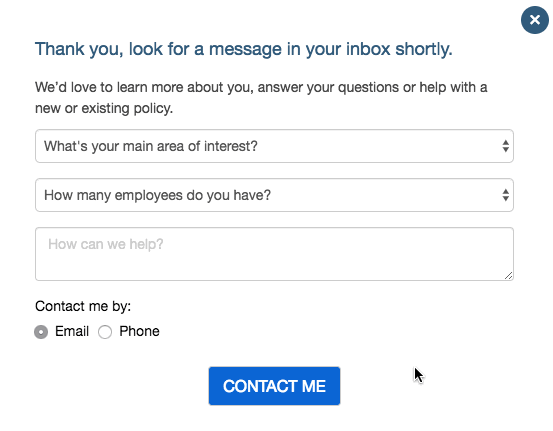
Example #2
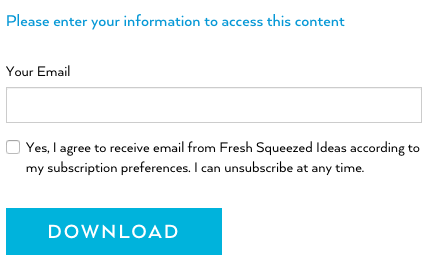

Example #3